Configuring the Process Connector Properties
To use a process connector positioned in the delivery flow, configure the properties of the connector. Select the process connector to configure on the [Delivery Flow] tab on the [Workflow Design] tab to display the process connector properties window.
The settings are verified when the user moves to another tab after making changes to the properties. The settings with errors are indicated by  , and the user cannot move to another tab until the settings are corrected.
, and the user cannot move to another tab until the settings are corrected.
Displaying the process connector button on the Service Menu (Standard Operation Panel only)
You can configure whether or not to display the process connector buttons together with the workflow buttons on the Service Menu. The Service Menu is a list of delivery services (types of destinations specified by destination connectors) displayed on the operation screen of the device.
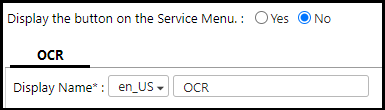
To display the process connector buttons together with the workflow buttons on the operation screen of the device, select [Yes] in [Display the button on the Service Menu] at the top of the properties window. The user can press this button to access the process connector settings window.
When [No] is selected, the settings window can be accessed by pressing [Scan Settings], and then by selecting the tab of the process connector to be configured.
[Display Name] setting
The display name of a process connector can be specified for each language allowed on the SLNX system, and can be switched automatically according to the log-in language to the device.
Select a language from the drop-down menu, and then enter the display name.
The following process connectors do not handle the image orientation information (Exif Orientation tag) and may process the image in an orientation different from the original for images generated by some devices and applications: PDF Converter, Image Converter, Image Correction, OCR (except Japanese), Zone OCR
